Chrome Extension + Laravel API: Complete Architecture Guide
Learn how to build a Chrome extension with Laravel backend, covering architecture, authentication, API communication, and CORS handling.
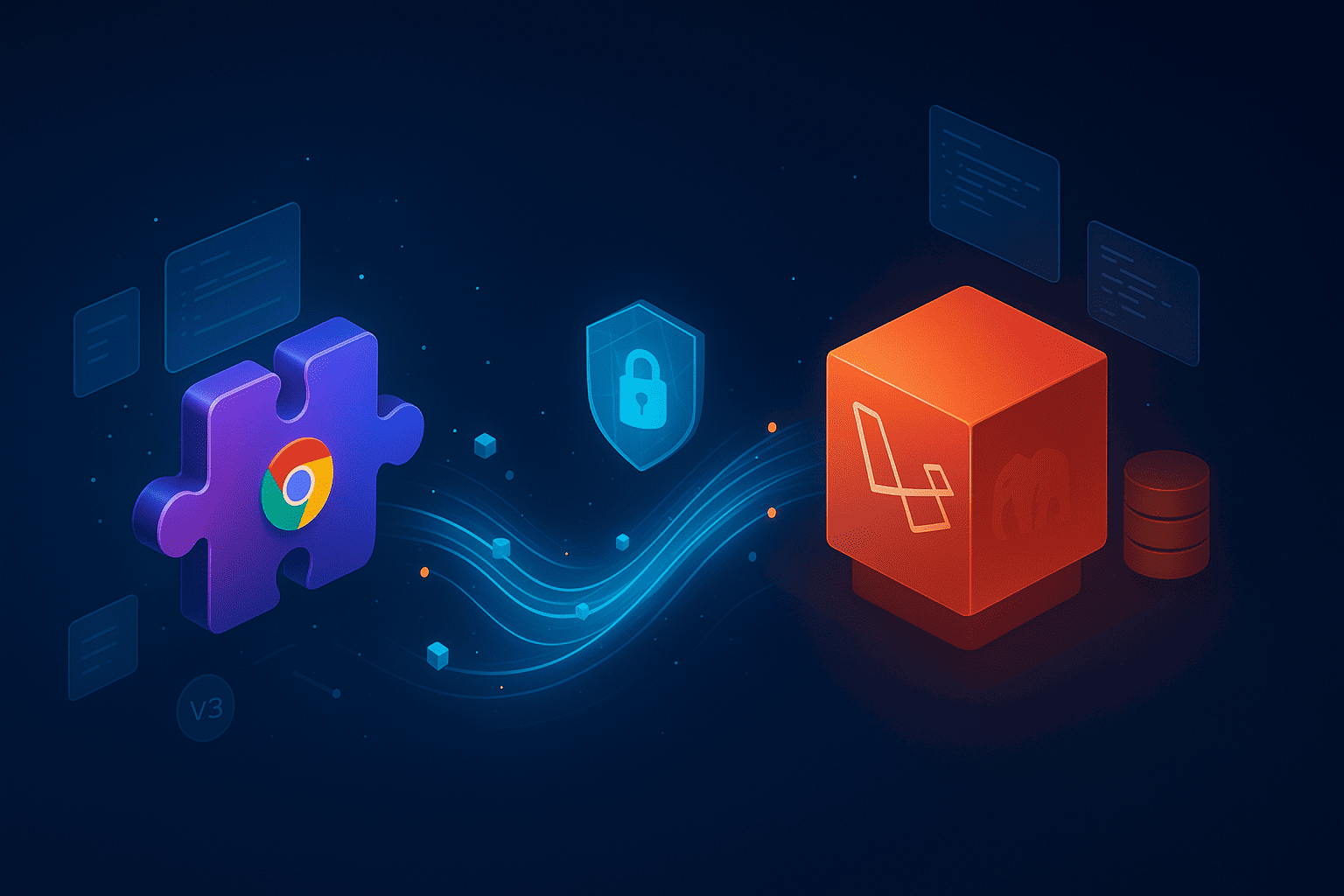
I've built multiple Chrome extensions in the past years, and here's what surprised me, the extension part is actually easier than getting the backend communication right.
Most tutorials show you how to make a Chrome extension OR how to build a Laravel API, but they skip the messy middle part where these two systems need to talk to each other. That's where developers hit real problems, CORS issues, authentication headaches, and message passing confusion.
Last month, I worked with a client who wanted to build a Chrome extension that analyzed competitor pricing across multiple e-commerce sites. The extension itself took three days to build. Getting it to communicate properly with their Laravel backend? That took another week of debugging CORS policies, fixing authentication flows, and restructuring the API to work with extension constraints.
In this guide, I'll walk you through the complete architecture for building a Chrome extension with a Laravel backend. You'll learn how to structure both sides, handle authentication securely, manage CORS properly, and avoid the common pitfalls that waste developers' time. By the end, you'll have a clear blueprint for your next Chrome extension project.
Why Use Laravel as Your Extension Backend?
Chrome extensions can't do everything client-side. You need a backend for database operations, third-party API calls, sensitive computations, and user authentication.
Laravel makes this straightforward. Here's why I reach for it:
Built-in API resources let you structure responses consistently. When your extension sends requests, you get predictable, well-formed JSON back. No manual response formatting needed.
Sanctum handles authentication without the complexity of OAuth providers. You can issue API tokens, manage sessions, and revoke access all through Laravel's existing tooling.
Middleware chains give you fine-grained control over who can access what. Your extension might need rate limiting, role checks, or tenant scoping, Laravel handles all of this elegantly.
Plus, if you're already building a web app with Laravel, adding Chrome extension support is often just a matter of adding API routes and adjusting CORS settings. You don't need a separate backend stack.
Understanding Chrome Extension Architecture
Before we connect anything to Laravel, let's clarify how Chrome extensions actually work. This confused me initially because extensions have multiple execution contexts running simultaneously.
The Three Key Components
Background Service Worker runs separately from any web page. It handles events, manages state, and communicates with your Laravel API. Think of it as your extension's backend coordinator. In Manifest V3 (the current standard), this replaced the old persistent background pages.
Content Scripts inject into web pages and can read or modify the DOM. They run in the context of whatever page the user is viewing. If you're building something that analyzes page content or modifies the UI, this is where that logic lives.
Popup/Options Pages are HTML pages that display when users click your extension icon or visit settings. These are standard web pages, you can use Vue.js, React, or vanilla JavaScript here.
Here's the critical part: these components can't directly share JavaScript variables. They communicate through message passing using Chrome's messaging API. Your background worker typically acts as the middleman between content scripts and your Laravel API.
Setting Up Your Laravel Backend
Let's build the Laravel side first. I'm assuming you've got a Laravel 11 project ready. If not, run composer create-project laravel/laravel extension-backend.
Installing Required Packages
composer require laravel/sanctum
php artisan vendor:publish --provider="Laravel\Sanctum\SanctumServiceProvider"
php artisan migrate
Sanctum provides token-based authentication perfect for Chrome extensions. Unlike session-based auth, tokens work cleanly across the browser's extension context.
Configuring CORS for Extensions
This is where most developers get stuck. Chrome extensions have a unique origin format: chrome-extension://[extension-id]. You need to tell Laravel to accept requests from this origin.
Open config/cors.php and modify it:
return [
'paths' => ['api/*', 'sanctum/csrf-cookie'],
'allowed_methods' => ['*'],
'allowed_origins' => [
'chrome-extension://*', // Allows all Chrome extensions in development
],
'allowed_origins_patterns' => [],
'allowed_headers' => ['*'],
'exposed_headers' => [],
'max_age' => 0,
'supports_credentials' => true,
];
In production, replace chrome-extension://* with your specific extension ID like chrome-extension://abcdefghijklmnop. Using the wildcard during development saves headaches when your extension ID changes with each unpacked load.
Creating the Authentication Endpoint
Your extension needs to authenticate users and receive an API token. Here's a controller that handles this:
// app/Http/Controllers/Api/AuthController.php
namespace App\Http\Controllers\Api;
use App\Http\Controllers\Controller;
use Illuminate\Http\Request;
use Illuminate\Support\Facades\Hash;
use App\Models\User;
class AuthController extends Controller
{
public function login(Request $request)
{
$request->validate([
'email' => 'required|email',
'password' => 'required',
]);
$user = User::where('email', $request->email)->first();
// Check credentials
if (!$user || !Hash::check($request->password, $user->password)) {
return response()->json([
'message' => 'Invalid credentials'
], 401);
}
// Create token with specific abilities if needed
$token = $user->createToken('chrome-extension', ['*'])->plainTextToken;
return response()->json([
'user' => $user,
'token' => $token,
]);
}
public function logout(Request $request)
{
$request->user()->currentAccessToken()->delete();
return response()->json([
'message' => 'Logged out successfully'
]);
}
public function user(Request $request)
{
return response()->json($request->user());
}
}
Nothing fancy here. The user sends credentials, you verify them, and return a token. That token gets stored in the extension and sent with every subsequent request.
Add routes in routes/api.php:
use App\Http\Controllers\Api\AuthController;
Route::post('/auth/login', [AuthController::class, 'login']);
Route::middleware('auth:sanctum')->group(function () {
Route::post('/auth/logout', [AuthController::class, 'logout']);
Route::get('/auth/user', [AuthController::class, 'user']);
// Your other protected routes here
});
Building API Resources
Let's say your extension analyzes products. You'd create an API endpoint protected by Sanctum:
// app/Http/Controllers/Api/ProductController.php
namespace App\Http\Controllers\Api;
use App\Http\Controllers\Controller;
use Illuminate\Http\Request;
use App\Models\Product;
class ProductController extends Controller
{
public function analyze(Request $request)
{
$request->validate([
'url' => 'required|url',
'title' => 'required|string',
'price' => 'required|numeric',
]);
// Your business logic here
$analysis = $this->performAnalysis($request->all());
return response()->json([
'success' => true,
'data' => $analysis,
]);
}
private function performAnalysis(array $productData)
{
// Example: Compare against your database, call third-party APIs, etc.
return [
'average_market_price' => 49.99,
'suggested_price' => 44.99,
'confidence_score' => 0.85,
];
}
}
Route it:
Route::middleware('auth:sanctum')->group(function () {
Route::post('/products/analyze', [ProductController::class, 'analyze']);
});
The key pattern here: validate input, perform your logic, return structured JSON. Keep responses consistent so your extension can reliably parse them.
Building the Chrome Extension (Manifest V3)
Now let's build the extension that talks to this Laravel backend. I'll show you the structure I use for every project.
Project Structure
my-extension/
├── manifest.json
├── background.js (service worker)
├── content.js (content script)
├── popup/
│ ├── popup.html
│ ├── popup.js
│ └── popup.css
└── icons/
├── icon16.png
├── icon48.png
└── icon128.png
Manifest V3 Configuration
Your manifest.json defines everything about your extension. Here's a production-ready template:
{
"manifest_version": 3,
"name": "Product Analyzer",
"version": "1.0.0",
"description": "Analyze product pricing across e-commerce sites",
"permissions": [
"storage",
"activeTab"
],
"host_permissions": [
"https://api.yourapp.com/*"
],
"background": {
"service_worker": "background.js"
},
"content_scripts": [
{
"matches": ["https://*.example.com/*"],
"js": ["content.js"],
"run_at": "document_idle"
}
],
"action": {
"default_popup": "popup/popup.html",
"default_icon": {
"16": "icons/icon16.png",
"48": "icons/icon48.png",
"128": "icons/icon128.png"
}
},
"icons": {
"16": "icons/icon16.png",
"48": "icons/icon48.png",
"128": "icons/icon128.png"
}
}
Important permissions note: host_permissions is required for making fetch requests to your Laravel API. Without it, all your API calls will fail silently. This caught me out for hours on my first extension.
Background Service Worker Setup
The background worker manages authentication state and handles API communication:
// background.js
const API_BASE_URL = 'https://api.yourapp.com/api';
// Store authentication token
let authToken = null;
// Initialize - load token from storage
chrome.storage.local.get(['authToken'], (result) => {
authToken = result.authToken || null;
});
// Listen for messages from popup or content scripts
chrome.runtime.onMessage.addListener((request, sender, sendResponse) => {
if (request.action === 'login') {
handleLogin(request.credentials)
.then(response => sendResponse({ success: true, data: response }))
.catch(error => sendResponse({ success: false, error: error.message }));
return true; // Keeps message channel open for async response
}
if (request.action === 'analyzeProduct') {
analyzeProduct(request.data)
.then(response => sendResponse({ success: true, data: response }))
.catch(error => sendResponse({ success: false, error: error.message }));
return true;
}
if (request.action === 'logout') {
handleLogout()
.then(() => sendResponse({ success: true }))
.catch(error => sendResponse({ success: false, error: error.message }));
return true;
}
});
async function handleLogin(credentials) {
const response = await fetch(`${API_BASE_URL}/auth/login`, {
method: 'POST',
headers: {
'Content-Type': 'application/json',
'Accept': 'application/json',
},
body: JSON.stringify(credentials),
});
if (!response.ok) {
throw new Error('Login failed');
}
const data = await response.json();
authToken = data.token;
// Store token persistently
await chrome.storage.local.set({ authToken: data.token });
return data;
}
async function analyzeProduct(productData) {
if (!authToken) {
throw new Error('Not authenticated');
}
const response = await fetch(`${API_BASE_URL}/products/analyze`, {
method: 'POST',
headers: {
'Content-Type': 'application/json',
'Accept': 'application/json',
'Authorization': `Bearer ${authToken}`,
},
body: JSON.stringify(productData),
});
if (!response.ok) {
if (response.status === 401) {
// Token expired, clear it
authToken = null;
await chrome.storage.local.remove('authToken');
throw new Error('Session expired');
}
throw new Error('Analysis failed');
}
return await response.json();
}
async function handleLogout() {
if (authToken) {
await fetch(`${API_BASE_URL}/auth/logout`, {
method: 'POST',
headers: {
'Authorization': `Bearer ${authToken}`,
},
});
}
authToken = null;
await chrome.storage.local.remove('authToken');
}
This pattern centralizes all API communication. Your popup and content scripts just send messages to the background worker, which handles the actual HTTP requests. This keeps token management in one place and makes debugging much easier.
Building the Extension Popup
The popup is where users interact with your extension. Let's build a simple login and product analysis interface:
<!-- popup/popup.html -->
<!DOCTYPE html>
<html>
<head>
<meta charset="UTF-8">
<link rel="stylesheet" href="popup.css">
</head>
<body>
<div id="login-view" class="view">
<h2>Login</h2>
<form id="login-form">
<input type="email" id="email" placeholder="Email" required>
<input type="password" id="password" placeholder="Password" required>
<button type="submit">Login</button>
</form>
<div id="login-error" class="error"></div>
</div>
<div id="main-view" class="view hidden">
<h2>Product Analyzer</h2>
<button id="analyze-btn">Analyze Current Product</button>
<div id="results"></div>
<button id="logout-btn">Logout</button>
</div>
<script src="popup.js"></script>
</body>
</html>
And the JavaScript that powers it:
// popup/popup.js
document.addEventListener('DOMContentLoaded', async () => {
// Check if user is logged in
const { authToken } = await chrome.storage.local.get(['authToken']);
if (authToken) {
showMainView();
} else {
showLoginView();
}
});
// Login form handling
document.getElementById('login-form').addEventListener('submit', async (e) => {
e.preventDefault();
const email = document.getElementById('email').value;
const password = document.getElementById('password').value;
try {
const response = await chrome.runtime.sendMessage({
action: 'login',
credentials: { email, password }
});
if (response.success) {
showMainView();
} else {
showError('login-error', response.error);
}
} catch (error) {
showError('login-error', 'Login failed');
}
});
// Analyze button
document.getElementById('analyze-btn').addEventListener('click', async () => {
// Get current tab info
const [tab] = await chrome.tabs.query({ active: true, currentWindow: true });
// Send message to content script to extract product data
const productData = await chrome.tabs.sendMessage(tab.id, {
action: 'extractProduct'
});
if (!productData) {
showError('results', 'No product found on this page');
return;
}
// Send to background for analysis
const response = await chrome.runtime.sendMessage({
action: 'analyzeProduct',
data: productData
});
if (response.success) {
displayResults(response.data);
} else {
showError('results', response.error);
}
});
// Logout button
document.getElementById('logout-btn').addEventListener('click', async () => {
await chrome.runtime.sendMessage({ action: 'logout' });
showLoginView();
});
function showLoginView() {
document.getElementById('login-view').classList.remove('hidden');
document.getElementById('main-view').classList.add('hidden');
}
function showMainView() {
document.getElementById('login-view').classList.add('hidden');
document.getElementById('main-view').classList.remove('hidden');
}
function showError(elementId, message) {
document.getElementById(elementId).textContent = message;
}
function displayResults(data) {
const resultsDiv = document.getElementById('results');
resultsDiv.innerHTML = `
<div class="result">
<p><strong>Market Average:</strong> $${data.data.average_market_price}</p>
<p><strong>Suggested Price:</strong> $${data.data.suggested_price}</p>
<p><strong>Confidence:</strong> ${(data.data.confidence_score * 100).toFixed(0)}%</p>
</div>
`;
}
Notice how the popup never makes direct API calls. Everything goes through message passing to the background worker. This keeps your architecture clean and makes testing easier.
Content Script Integration
Content scripts extract data from web pages. Here's how to build one that works with our architecture:
// content.js
chrome.runtime.onMessage.addListener((request, sender, sendResponse) => {
if (request.action === 'extractProduct') {
const productData = extractProductFromPage();
sendResponse(productData);
}
});
function extractProductFromPage() {
// This is site-specific - you'll need different logic for different e-commerce platforms
const title = document.querySelector('h1.product-title')?.textContent;
const priceText = document.querySelector('.price')?.textContent;
const price = parseFloat(priceText?.replace(/[^0-9.]/g, ''));
if (!title || !price) {
return null;
}
return {
url: window.location.href,
title: title.trim(),
price: price,
timestamp: Date.now(),
};
}
The content script runs on every page matching your manifest patterns. When the popup asks for product data, it extracts what's needed and sends it back. Simple and focused.
Advanced Authentication Patterns
Token-based auth works, but you can make it more robust. Here are patterns I use in production extensions.
Token Refresh Strategy
Sanctum tokens don't expire by default, but you might want expiring tokens for security. Add refresh logic to your background worker:
async function makeAuthenticatedRequest(url, options = {}) {
const response = await fetch(url, {
...options,
headers: {
...options.headers,
'Authorization': `Bearer ${authToken}`,
},
});
if (response.status === 401) {
// Token expired, attempt refresh
const refreshed = await attemptTokenRefresh();
if (refreshed) {
// Retry original request
return makeAuthenticatedRequest(url, options);
}
throw new Error('Authentication failed');
}
return response;
}
Handling Multiple Users
Some extensions need to support multiple accounts. Store tokens with user identifiers:
async function switchUser(userId) {
const { users } = await chrome.storage.local.get(['users']);
const user = users[userId];
if (user && user.token) {
authToken = user.token;
// Update UI, refresh data, etc.
}
}
Security Best Practices
Chrome extensions have unique security considerations. Here's what matters:
Never store sensitive data in content scripts. They run in web page context and can be accessed by the page's JavaScript. Use the background worker for anything sensitive.
Validate extension ID in Laravel. In production, your CORS config should whitelist only your specific extension ID, not chrome-extension://*.
Use HTTPS exclusively. Chrome won't let extensions make requests to HTTP endpoints in production anyway, but enforce this during development too.
Implement rate limiting. Extensions can make a lot of requests quickly. Add Laravel rate limiting middleware:
Route::middleware(['auth:sanctum', 'throttle:60,1'])->group(function () {
Route::post('/products/analyze', [ProductController::class, 'analyze']);
});
Don't trust client data. Extensions run on user machines and can be modified. Validate everything on the Laravel side just like you would with any API.
Common Mistakes and How to Avoid Them
After building multiple extensions, these are the issues that waste the most time:
CORS Configuration Errors
Mistake: Setting allowed_origins to ['*'] and wondering why authenticated requests fail.
Fix: Chrome extensions require supports_credentials to be true, which conflicts with wildcard origins. Always specify the exact extension origin or use chrome-extension://* in development.
Message Passing Async Issues
Mistake: Forgetting to return true in message listeners for async operations.
// Wrong - sendResponse won't work
chrome.runtime.onMessage.addListener((request, sender, sendResponse) => {
fetch('...')
.then(data => sendResponse(data));
});
// Right - keeps channel open
chrome.runtime.onMessage.addListener((request, sender, sendResponse) => {
fetch('...')
.then(data => sendResponse(data));
return true; // This is critical
});
Service Worker Lifecycle Confusion
Mistake: Storing state in global variables in your service worker and assuming it persists.
Fix: Service workers can terminate at any time. Use chrome.storage.local for anything that needs to persist between worker lifecycles.
Incorrect Content Security Policy
Mistake: Using inline scripts or eval() in your extension pages.
Fix: Manifest V3 requires all JavaScript to be in separate files. No inline event handlers, no inline scripts. This is for security, and there's no way around it.
Token Storage in localStorage
Mistake: Trying to use localStorage in service workers (it doesn't exist there).
Fix: Always use chrome.storage.local or chrome.storage.sync for extension storage. They work across all contexts and persist properly.
Testing Your Extension Locally
Here's my development workflow that saves time:
Load your extension unpacked in Chrome. Go to chrome://extensions, enable Developer Mode, click "Load unpacked", and select your extension directory.
Use Chrome DevTools properly. Service workers have their own DevTools instance (click "Inspect" next to your service worker). Popups have DevTools when open. Content scripts debug through the page's DevTools.
Test authentication flow completely. Log in, make requests, log out, log back in. Check that tokens persist and refresh correctly.
Monitor network requests in the service worker DevTools. You'll see exactly what's being sent to your Laravel API and can debug CORS or auth issues immediately.
Set up local Laravel with HTTPS. Chrome extensions require HTTPS in production, so test with it locally too. Use Laravel Valet or configure SSL certificates with php artisan serve.
Production Deployment Checklist
Before publishing your extension, verify these items:
- Replace wildcard CORS with specific extension ID in Laravel
- Update API_BASE_URL in background.js to production API
- Test with production Laravel instance
- Verify all icons are included (16x16, 48x48, 128x128)
- Update manifest.json version number
- Write clear description and screenshots for Chrome Web Store
- Set up error tracking (Sentry works great)
- Implement analytics if needed (respect user privacy)
- Test on fresh Chrome profile
- Check extension size (must be under 20MB)
When This Architecture Makes Sense
This Chrome extension plus Laravel API pattern works great when:
You're building an extension that needs persistent user data. If users need accounts, history, or settings that sync across devices, you need a backend.
Your extension performs heavy computation or calls third-party APIs. Doing this client-side is slow and exposes API keys. Move it to Laravel where you have full control.
You want to monetize with subscription features. The Laravel backend manages subscriptions, feature flags, and usage limits cleanly.
You're already using Laravel for a web app and want to add extension functionality. You don't need a separate backend stack.
When it doesn't make sense: Simple extensions that just modify DOM or work entirely offline. If you don't need persistent data or external services, skip the Laravel backend and keep everything client-side.
Moving Forward
You now have a complete architecture for building Chrome extensions backed by Laravel APIs. The pattern scales from simple tools to complex SaaS products.
The key is treating your extension as a first-class API client. Think about authentication, error handling, and state management the same way you would for a mobile app or SPA.
Start with the simplest version that works, then add complexity as needed. My first Chrome extension had one endpoint and basic token auth. My most recent one has role-based permissions, webhook integrations, and real-time updates. You don't need all that on day one.
Get the foundation right, proper CORS, secure authentication, clean message passing, and everything else becomes straightforward additions.
Need help building your Chrome extension or setting up the Laravel backend? I've built this architecture for clients multiple times now and can help you avoid the gotchas. Contact me and let's discuss your project.
Need Help With Your Laravel Project?
I specialize in building custom Laravel applications, process automation, and SaaS development. Whether you need to eliminate repetitive tasks or build something from scratch, let's discuss your project.
⚡ Currently available for 2-3 new projects

About Hafiz Riaz
Full Stack Developer from Turin, Italy. I build web applications with Laravel and Vue.js, and automate business processes. Creator of ReplyGenius, StudyLab, and other SaaS products.
View Portfolio →Get web development tips via email
Join 50+ developers • No spam • Unsubscribe anytime